N.B: If you click on one of the images, it
will pop up in a larger zoomed in display
for you.
The Error list wizard provides you with all
errors for the course to help
find
and fix them quickly. Each error has its
own Edit link,
which brings you directly to edit the
original content in which the error
occurs.
Viewing the Error list wizard
The Error list wizard
can be accessed via:
- Course actions menu > Brickfield
Accessibility+ toolkit > Go to
wizards > Error list
- Accessibility+ Review block > View
Accessibility+ report (Chart icon)
> Go to
wizards > Error list
Additionally, it can be accessed
and filtered to a HTML check through
accessing via the "View" link that's
available for every check in the Check
list report and some course
modules in the Outline report.
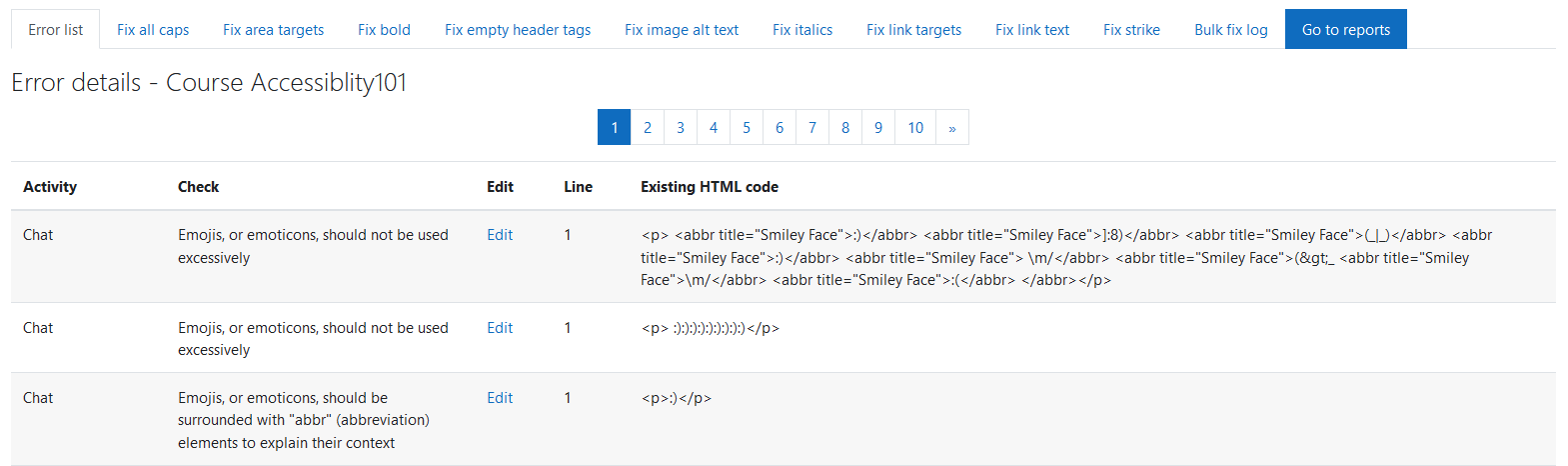
The Error list wizard displays the
following details for each
error:
- Activity: the activity type.
- Check: HTML check that failed.
- Edit: activity “Edit” link.
- Line: the line of code the error
exists on.
- Existing HTML code: the full HTML
code.
