N.B: If you click on one of the images, it
will pop up in a larger zoomed in display
for you.
The Fix area targets wizard provides you
with
"area targets" errors for the course and
updates the formatting
of an image “area” tag, used in image
maps, to prevent the image link going to a
new window in the browser to help fix
them quickly. <Area> elements, or
tags, which must open into a new browser
window should warn users at least, by
including "(New window)" in the
area alt text itself. The area target
errors are
listed
with a “Submit Bulk Fixing” button, which
will then update all the area target
errors on that current page.
All fixes
applied through this wizard can be
reverted with the Bulk fix log. All errors
hidden through this wizard are located in Exception
Management.
Viewing the Fix area targets wizard
The Fix area targets
wizard
can be accessed via:
- Course actions menu > Brickfield
Accessibility+ toolkit > Go to
wizards > Fix area targets
- Accessibility+ Review block > View
Accessibility+ report (Chart icon)
> Go to
wizards > Fix area targets
- The
"Fix" link that's
available for the "Areas, used in
image
maps, opening into a new window should
warn users in advance" check in the Check
list report.
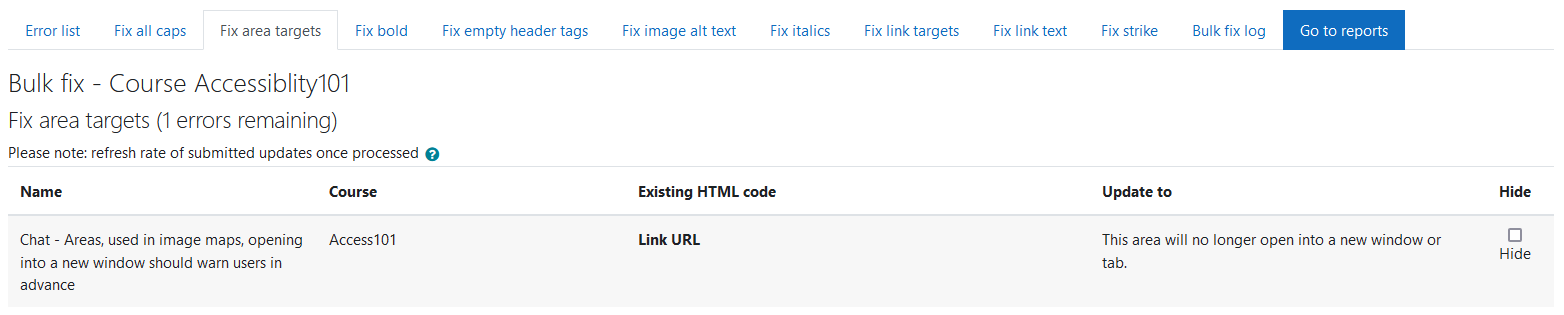
The Fix area targets wizard displays the
following details for each
error:
- Name: the activity type and name.
- Course: the courses shortname in which
the error resides.
- Existing HTML code: the full HTML
code.
- Update to: This area will no longer
open a new window or tab.
- Hide: checkbox to hide the error when
processed
Impact
If a new area opens into a new
browser window without warning, the user
may not realise until it's too late -
especially if they are using a
screenreader. This can cause confusion and
irritation, not least because
they are now unable to use the "Back"
button
to navigate backwards
easily if needed.
