N.B: If you click on one of the images, it
will pop up in a larger zoomed in display
for you.
The Check list report provides a list of
the checks that have failed and all checks
for the course, with two
different tabs. "Show checks with errors"
to view the checks with errors and "Show
all checks" to view all
checks, regardless of whether
errors
exist for them or not.
Viewing the Check list report
The Check list report can be accessed
via:
- Course actions menu > Brickfield
Accessibility+ toolkit > Check
list
- Accessibility+ Review block > View
Accessibility+ report (Chart icon)
> Go to
reports > Check list
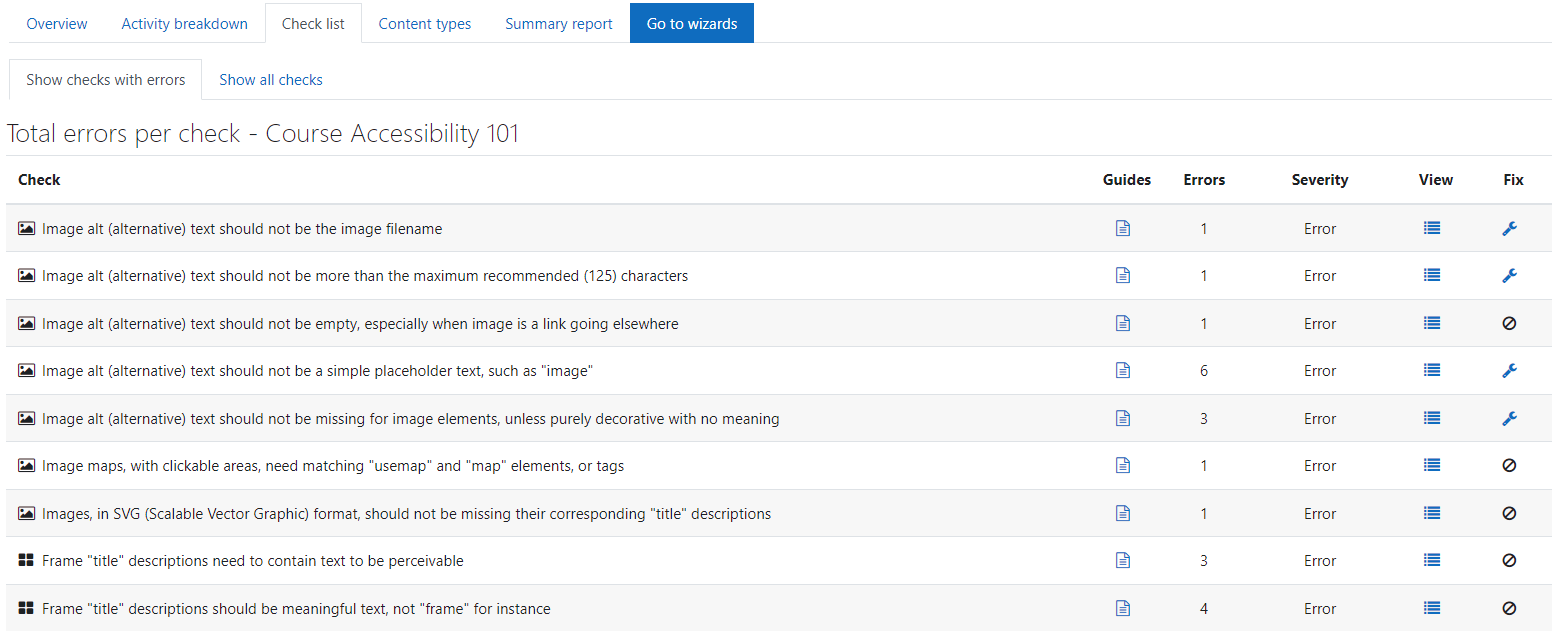
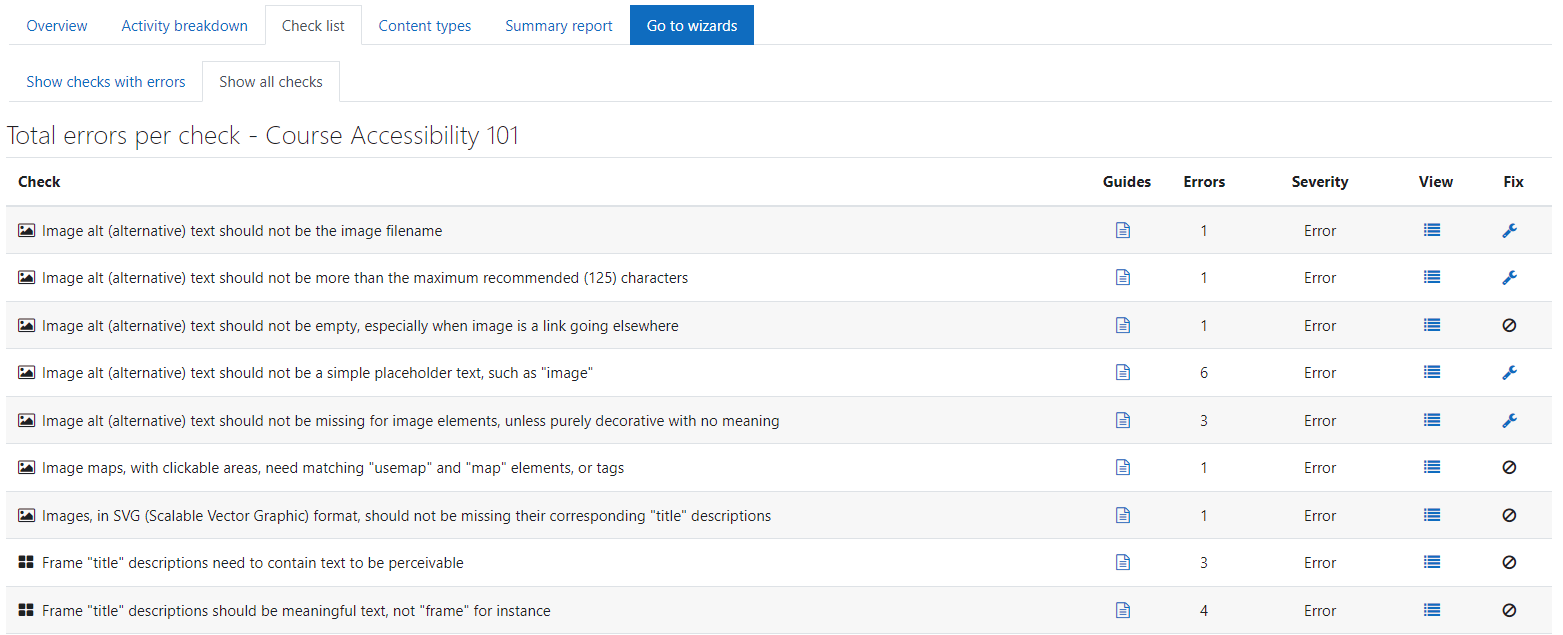
The Check list report shows the following
details:
- Check: the checks name
- Guide: help popup, with further
information
on
the check, its summary and
impact.
- Errors: total error count.
- Severity: severity level.
- View: view link, which brings you to
the
Errors
page for all the errors which relate
to
this check alone.
- Fix: where relevant, some checks have
corresponding Fix wizards, so you have
a
Fix link for each check when it
exists.
