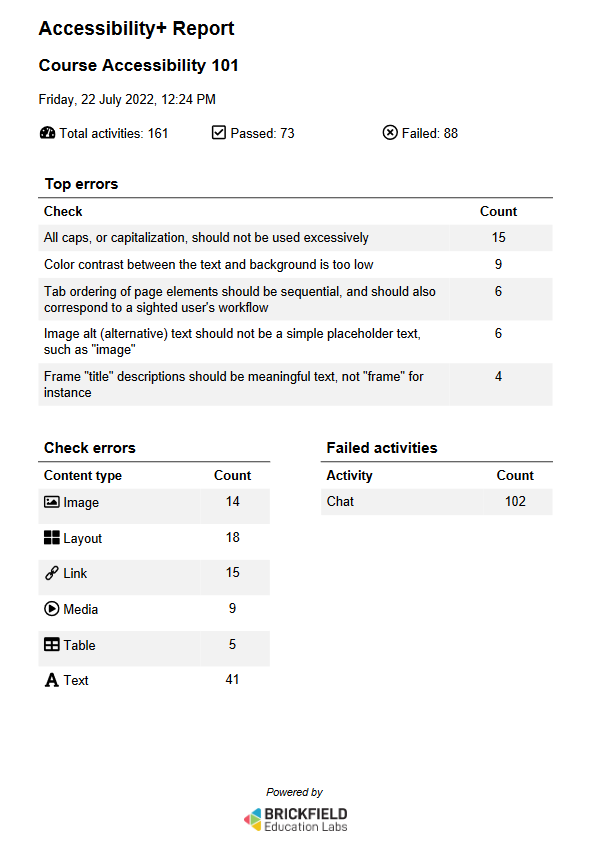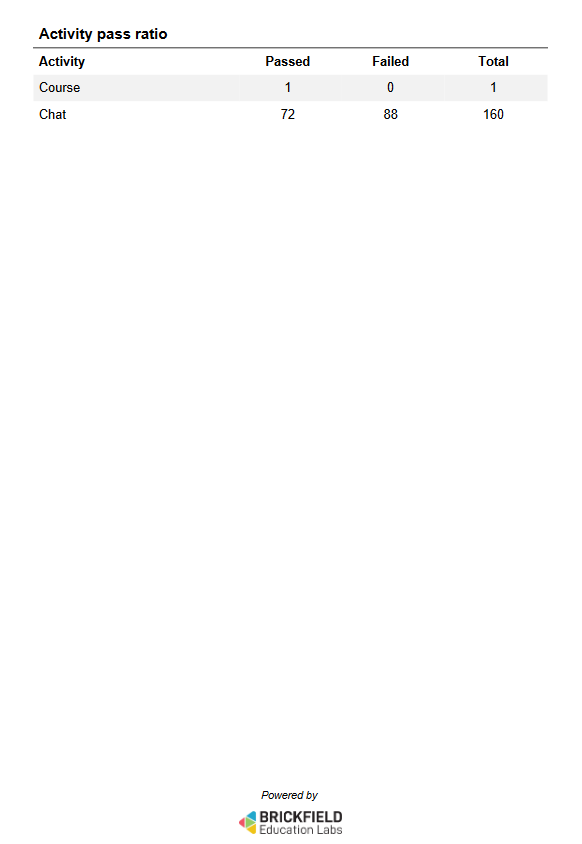N.B: If you click on one of the images, it
will pop up in a larger zoomed in display
for you.
The Summary report provides a breakdown of
the accessibility errors found within a
individual course and is a combination of
many
of
the Find tools found within the
Accessibility+ toolkit,.
You can also download a PDF transcript of
the course with a link called Download PDF
located in the top right of the report.
Viewing the Summary report
The Summary report
can be accessed via:
- Course actions menu > Brickfield
Accessibility+ toolkit > Summary
report
- Accessibility+ Review block > View
Accessibility+ report (Chart icon)
> Go to
reports > Summary report
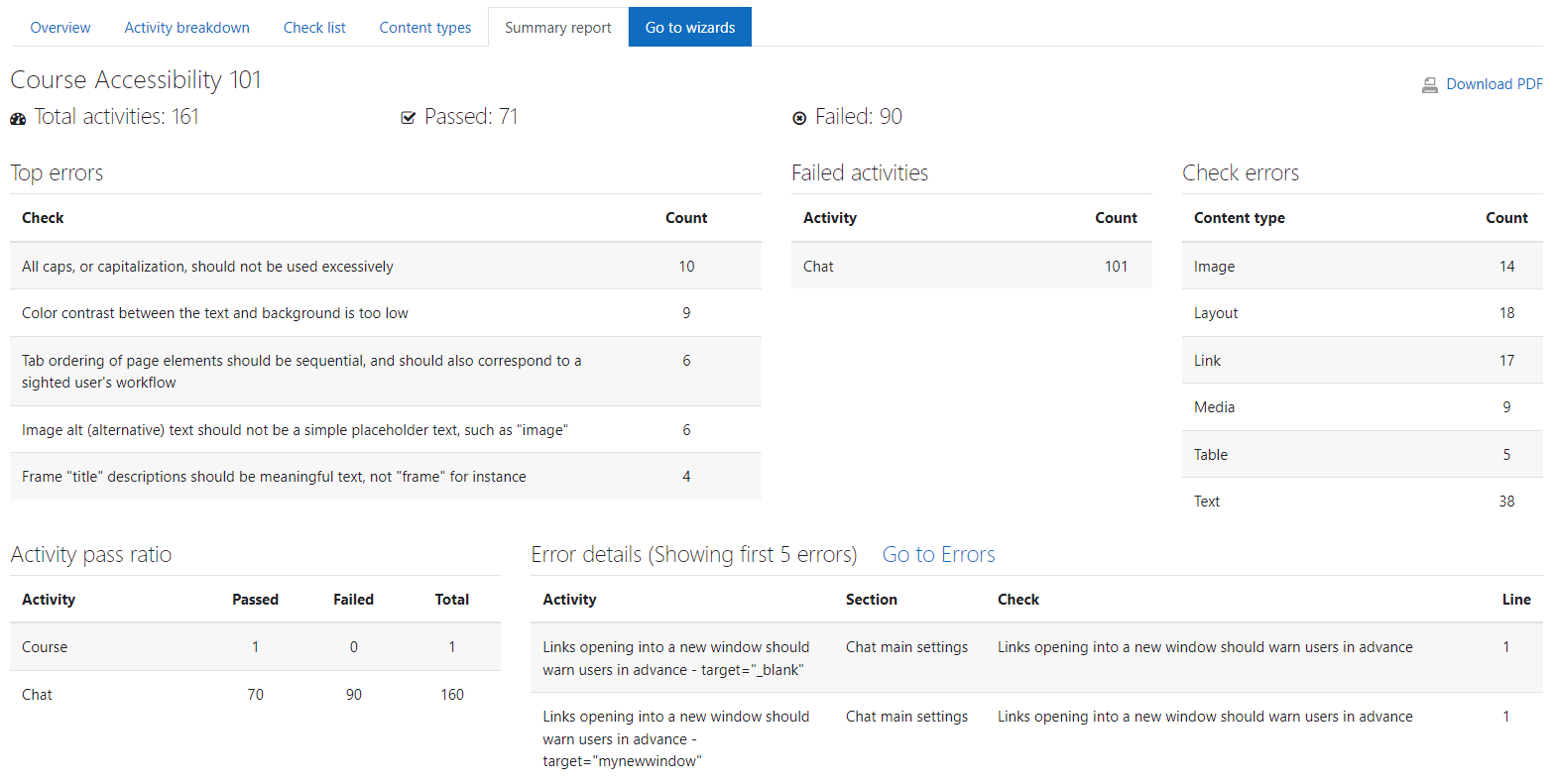
The Summary report shows the following
details:
- Top errors: the most failed HTML
checks and their total error count.
- Failed activities: the top failed
activity types and their total error
count.
- Check errors: the total error count
for each HTML content type.
- Activity pass ratio: course activities
and the total number that have passed
or failed.
- Error Details (Showing first 10
errors) -
- Activity: the activity name.
- Section: the course section the
activity exists within.
- Check: HTML check that failed.
- Line: the line of code the error
exists on.
PDF transcript
The two-pager accessibility PDF transcript
can also
be
downloaded from the Accessibility+ Review
block via the download icon in the
bottom right of the block.