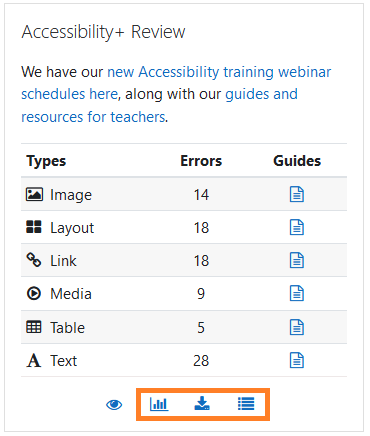N.B: If you click on one of the images, it
will pop up in a larger zoomed in display
for you.
The Accessibility+ Review Course
block features provide teachers the
opportunity to assess their course against
a
set of technical standards for
accessibility
to get feedback on what the problem
content is
and where it is.
Viewing the Accessibility+ review
block
The Accessibility+ review block can be
added to and
viewed from Individual courses.
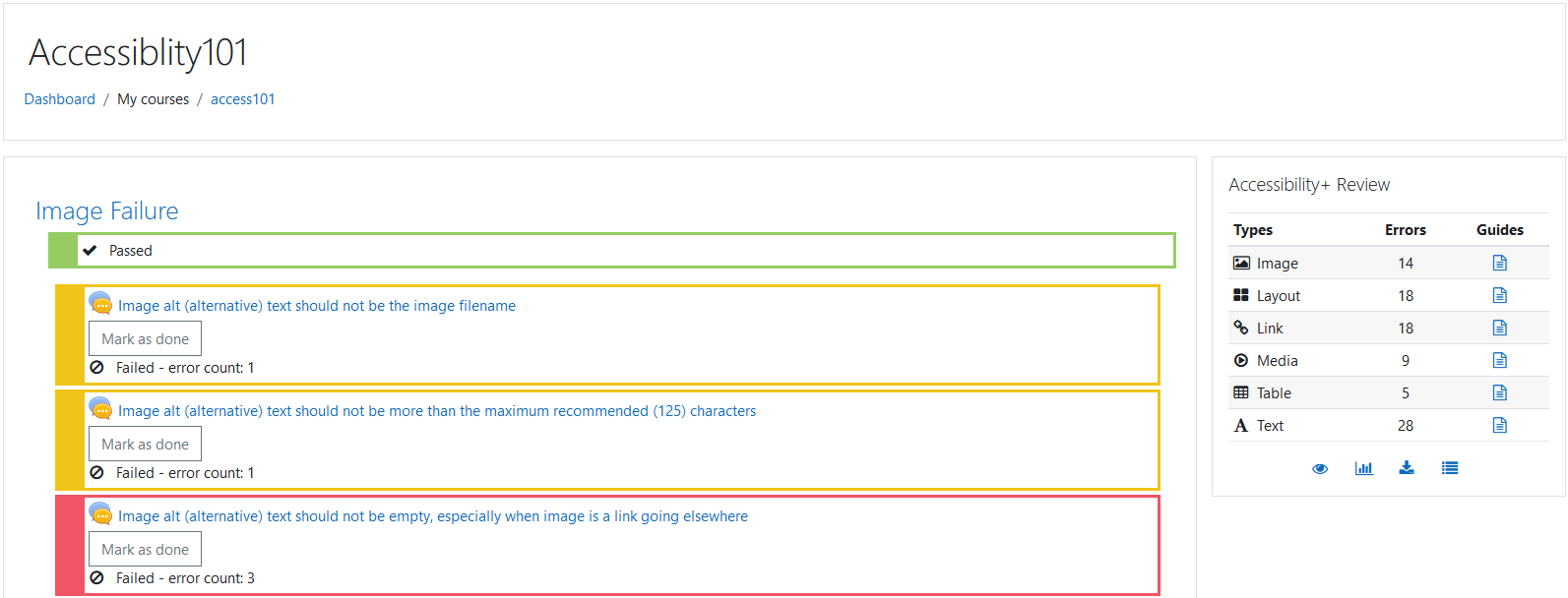
Error
results per HTML content type
- It displays the course’s accessibility
results in a visual, engaging manner
to
both administrators, teachers, and
users
with permissions.
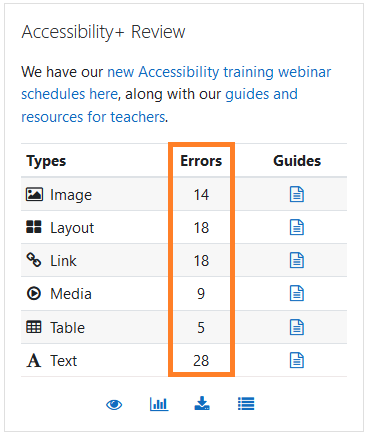
Heatmap
- It toggles on and off a visual
highlighting overlay onto the course
main
page, via the bottom Eye icon link,
showing which activities and resources
have passed or failed with the
accessibility checks.
- The Eye icon also indicates
whether
the accessibility results display
is
currently active or not.
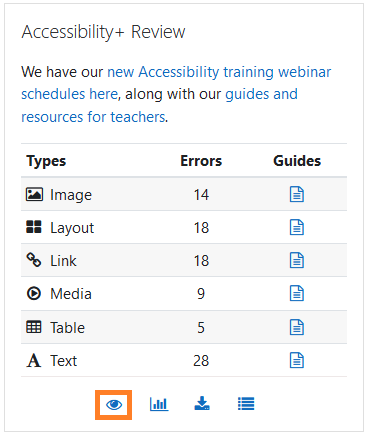
Optional HTML section
- It includes an optional HTML section,
where institutions can add their own
unique information on anything, such
as
resources, support and
reminders.
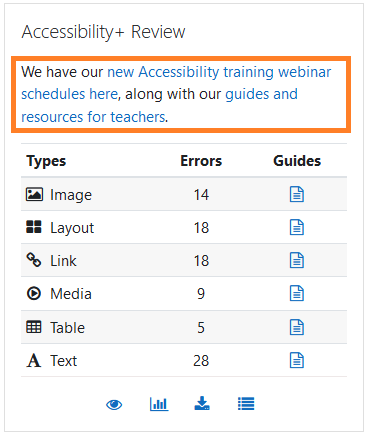
HTML content guides
- It provides handy tip pages for
teachers
to Just-In-Time performance support in
the
form of one-pager HTML modals for top
tips
on accessibility dos and don’ts, for
each
of the HTML content types:
- Image
- Layout
- Link
- Media
- Table
- Text
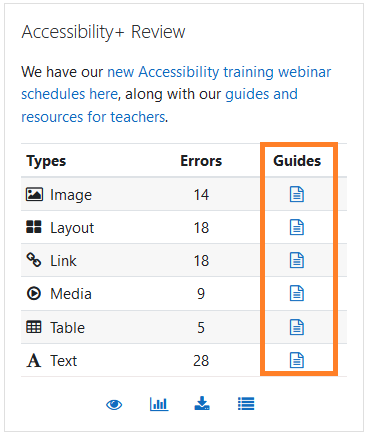
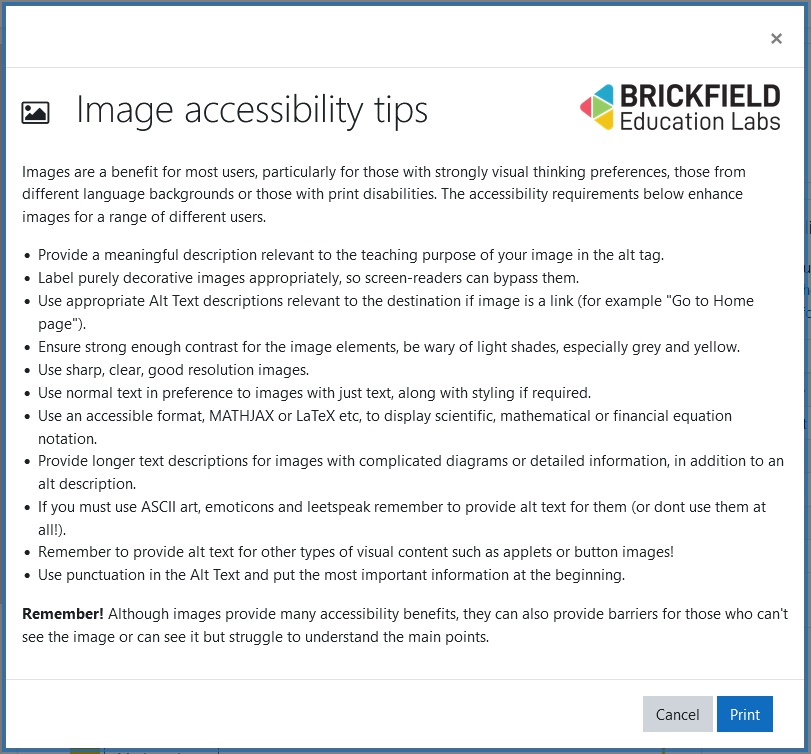
Links
- The chart
icon
link
to navigate to the Accessibility+
toolkit .
- The PDF accessibility course
transcript
download link.
- The list chart icon link to navigate to the Outline report