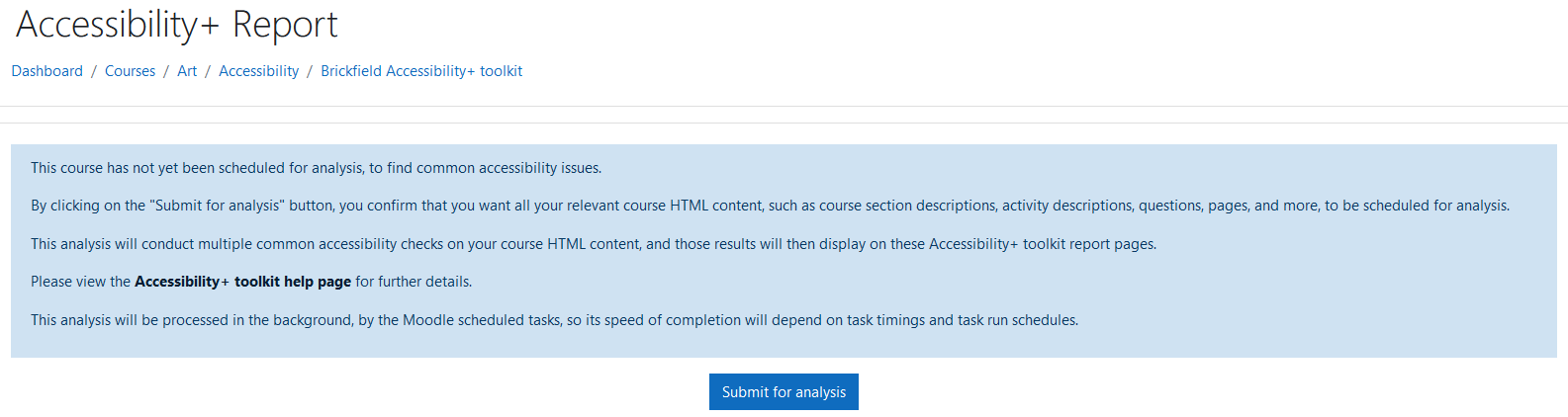N.B: If you click on one of the images, it
will pop up in a larger zoomed in display
for you.
Course analysis can be requested
both with and without the Accessibility+
Review block through accessing the
Accessibility+ toolkit via the courses
action menu. Regardless of how course
analysis has been requested, the results
will
be processed by the Accessibility+
toolkit.
After some minutes, you’ll see the
results of the analysis. Please note that
the
first time that you run the analysis is
not
immediate.
This will start the automated
analysis of these requested Moodle course
against a set of common accessibility
rules,
checking the content inside all of
Moodle’s
core activities.
Once a course has been analysed, any
ongoing updates or edits or additions
within
the course will also be analysed
automatically, being triggered by Moodle's
event observers / callbacks.
The Accessibility+ Toolkit generates
reports of all detected accessibility
errors,
which can also be broken down by type of
content or type of activity. This provides
insights to educators and organisations on
the
overall accessibility of their courses and
the
areas that should be improved.
Requesting course analysis with the
Accessibility+ Review block
Firstly, to request course analysis
with the Accessibility+ Review block,
ensure
it is added to the course, then:
- Click "Submit for analysis"
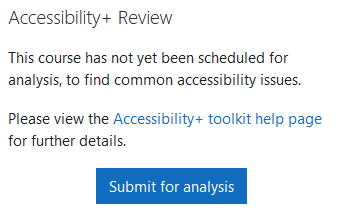
Requesting course analysis with the
Accessibility+ toolkit
To request course analysis without
the Accessibility+ Review block, navigate
to
the Accessibility+ toolkit via:
- Click the "Edit" cog icon in the top
right of the course
- Click "Brickfield Accessibility+
toolkit"
- Click "Submit for analysis"