N.B: If you click on one of the images, it
will pop up in a larger zoomed in display
for you.
The Overview report provides the
ability to swiftly access any enabled
report and wizard of the toolkit.
Additionally this report provides summary
information on the activities and HTML
content types of the course.
Viewing the Overview
report
The Overview report can be accessed
via:
- Course actions menu > Brickfield
Accessibility+ toolkit >
Overview
- Accessibility+ Review block > View
Accessibility+ report (Chart icon)
> Go to
reports > Overview
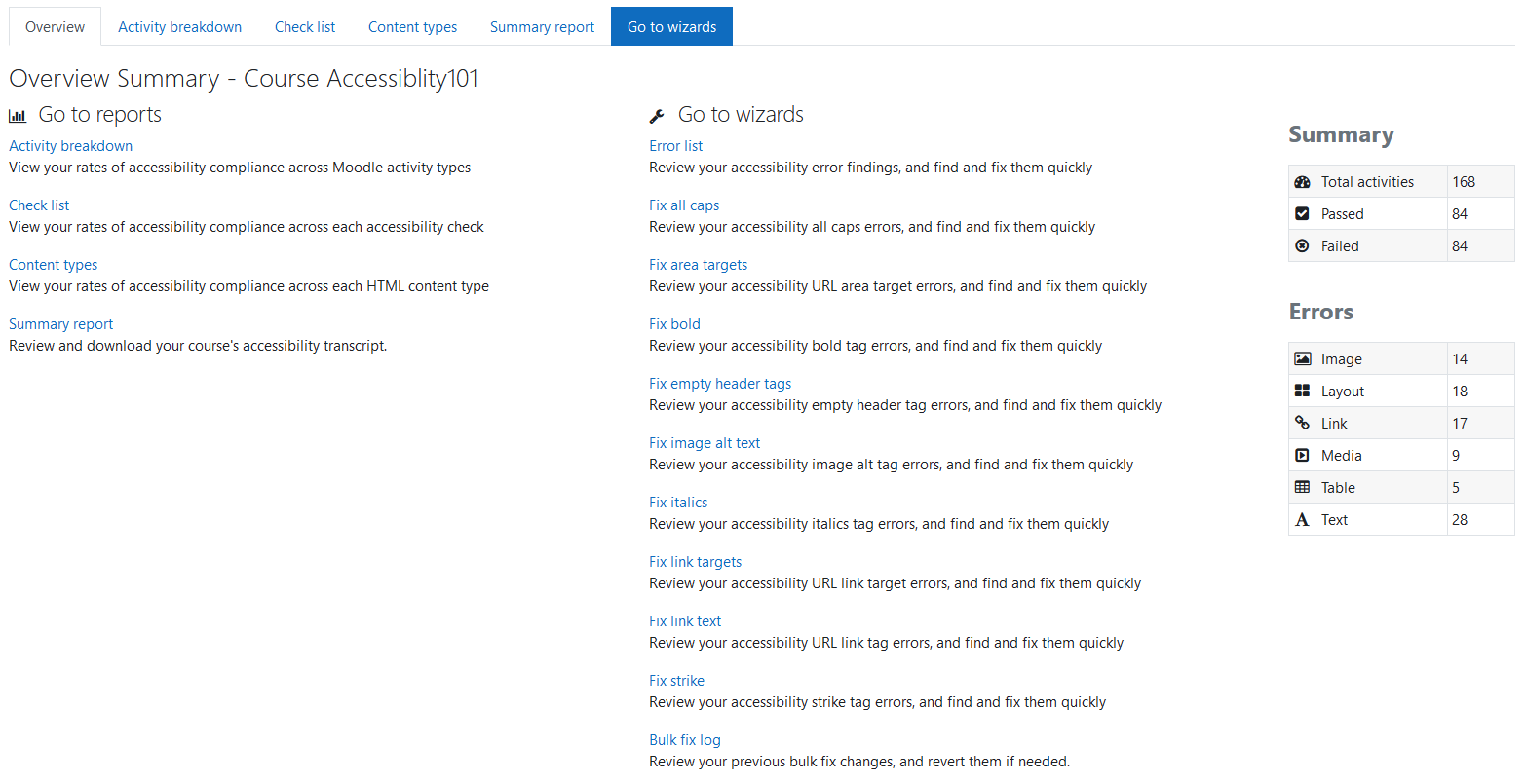
This Overview report displays the following
details:
- The links, and brief descriptions,
to the enabled tools
in
the
Brickfield Toolkit.
- The total activities and the number
of activities passed and failed.
- The number of errors, broken down
per HTML content type (Image, Layout,
Link,
Media, Table, Text).
Find tools
The Find tools help you review
your moodle sites accessibility compliance
through reports per activity, HTML content
type, category, course and tag.
- Activity breakdown:
View your rates of
accessibility compliance across Moodle
activity types.
- Check list: View
your rates of
accessibility compliance across each
accessibility check.
- Content types: View
your rates of
accessibility compliance across each
HTML content type.
- Summary report:
Review and download
your course's accessibility
transcript.
Fix tools
The Fix tools help you efficiently resolve
accessibility issues in course content
through the bulk fix option available in
each wizard.
- Error list: Review
your accessibility
error findings, and find and fix them
quickly.
- Fix all caps: Review
your
accessibility all caps errors, and
find and fix them quickly.
- Fix area targets:
Review your
accessibility URL area target errors,
and find and fix them quickly.
- Fix bold: Review
your accessibility
bold tag errors, and find and fix them
quickly.
- Fix empty header
tags: Review your
accessibility empty header tag errors,
and find and fix them quickly.
- Fix image alt text:
Review your
accessibility image alt tag errors,
and find and fix them quickly.
- Fix italics: Review
your accessibility
italics tag errors, and find and fix
them quickly.
- Fix link targets:
Review your
accessibility URL link target errors,
and find and fix them quickly.
- Fix link text:
Review your
accessibility URL link tag errors, and
find and fix them quickly.
- Fix strike: Review
your accessibility
strike tag errors, and find and fix
them quickly.
- Bulk Fix log: Review
your previous
bulk fix changes, and revert them if
needed.
