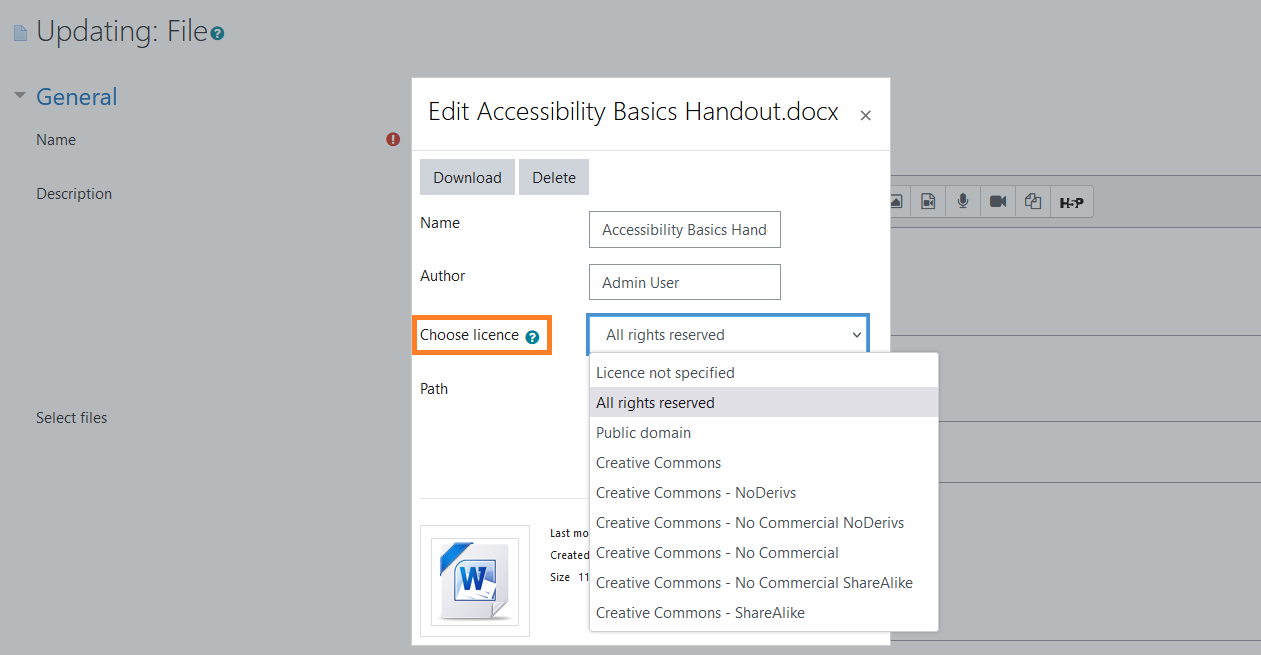N.B: If you click on one of the images, it
will pop up in a larger zoomed in display
for you.
The licences for all
files in a course can be edited
efficiently
and in bulk through the File licences
report.
When the
alternate file format setting “Restrict
licence“ is changed to a value such as
“Conversion
rights
reserved”, or similar, then the following
filters are applied.
All files which do NOT have the
licence specified in the
“Restrict licence“ setting are
available for conversion by anyone, via
Brickfield Alternate formats.
All files which DO have the
licence specified in the
“Restrict licence“ setting are
not available for conversion by everyone,
via
Brickfield Alternate formats.
However, users with the profile setting
"Always access alternate formats" enabled,
allows them to convert files with
restricted licences. How to do this is
outlined in the "How to set a user to
always access alternate file formats no
matter the licence" section below.
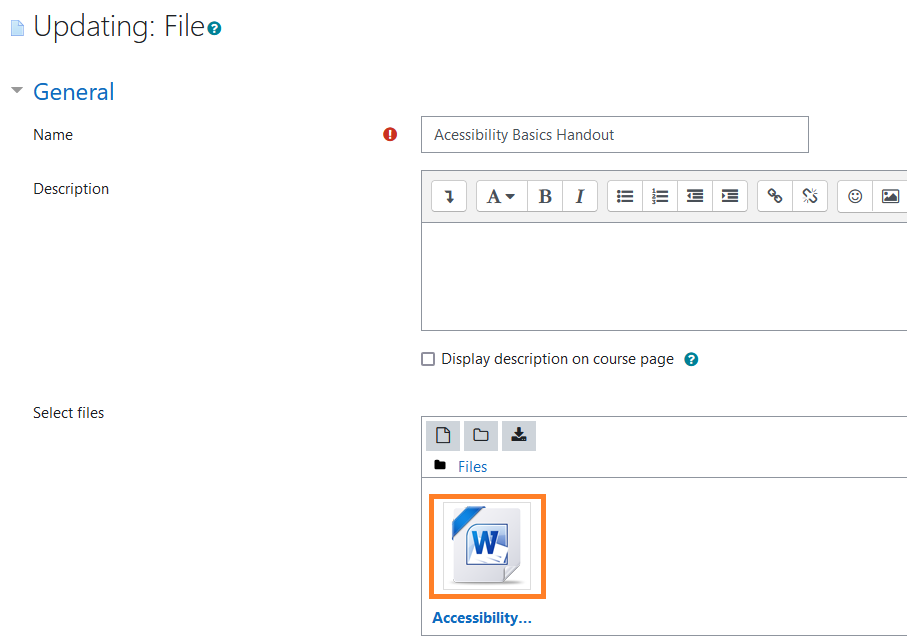
Changing a files
licence
- Navigate to the resource or activity
containing the file.
- Click "Turn editing on".
- For the resource or activity, click:
Edit
> Edit settings.
- Go to the "Select files" section, and
click on
the relevant file.
- This brings up a popup with the file
details, including the "Choose
licence"
setting.