N.B: If you click on one of the images, it
will pop up in a larger zoomed in display
for you.
The Conversion Errors report displays all
conversion request errors for the course.
This Users reports table data can be
usually downloaded as the following,
however this is dependent on your Moodle
site's admin settings for which download
options are enabled:
- Comma separated values (.csv)
- Microsoft Excel (.xlsx)
- HTML table
- Javascript Object Notation
(.json)
- OpenDocument (.ods)
- Portable Document Format (.pdf)
Viewing the Conversion Errors report
The Conversion Errors report
can be accessed via:
- Course's Actions menu (Boost theme) > More > Reports > File Conversions > Conversion Errors
- Course administration block (Classic theme) > Reports > File Conversions > Conversion Errors
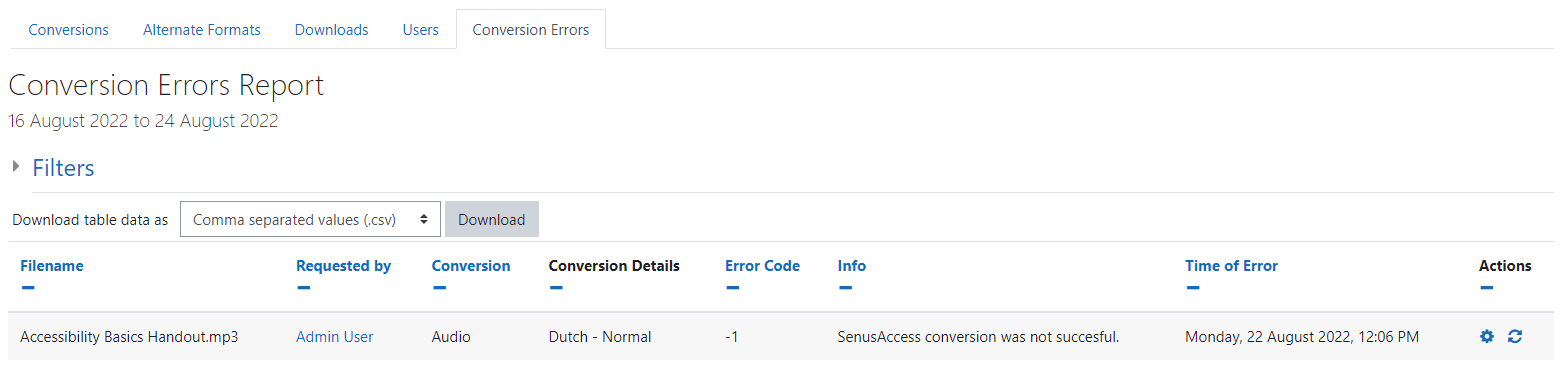
The Conversion Errors report
displays
the following details for each
conversion:
- Filename: the files name
post-conversion.
- Requested by: the first name and
surname of the user who requested the
conversion.
- Conversion: the conversion type.
- Conversion Details: the selected
details for the conversion type.
- Error code: the conversion errors
code.
- Info: the reason the conversion
failed.
- Time of Error: the day, date and time
the error occurred.
- Actions: links for "Go to resource"
and "Retry conversion".
Filtering the Conversion Errors
report
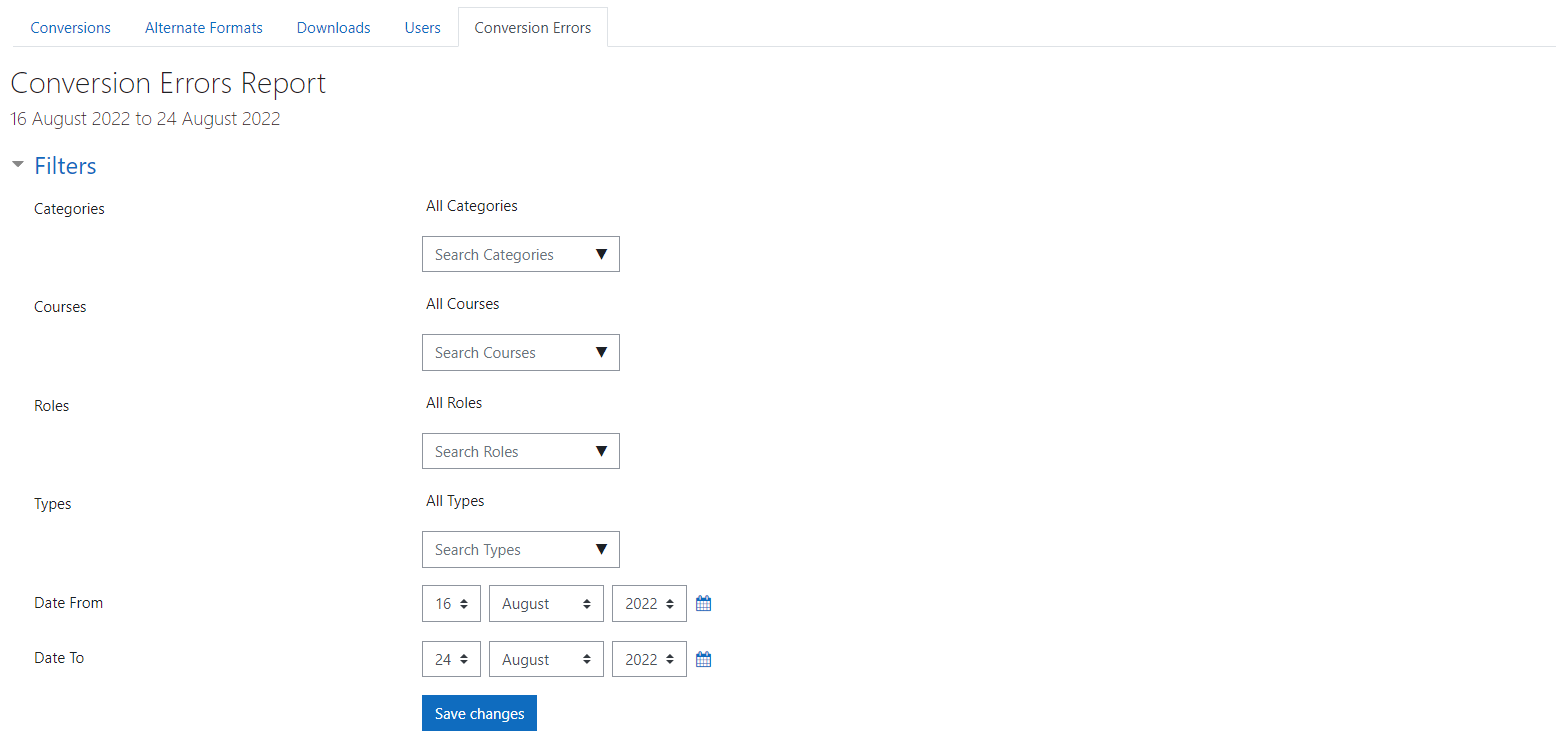
This Conversion Errors reports table data
is
filterable by the
following:
- Categories: either all categories to
which the user has access or else a
selection of categories to which the
user
has access.
- Courses: either all courses to which
the
user has access or else a selection of
courses to which the user has
access.
- Roles: (teacher, student,
etc).
- Types: either Text, Audio, Ebook,
DAISY,
or Braille.
- Date from: data from this date
onwards.
- Date to: data up until this
date.
