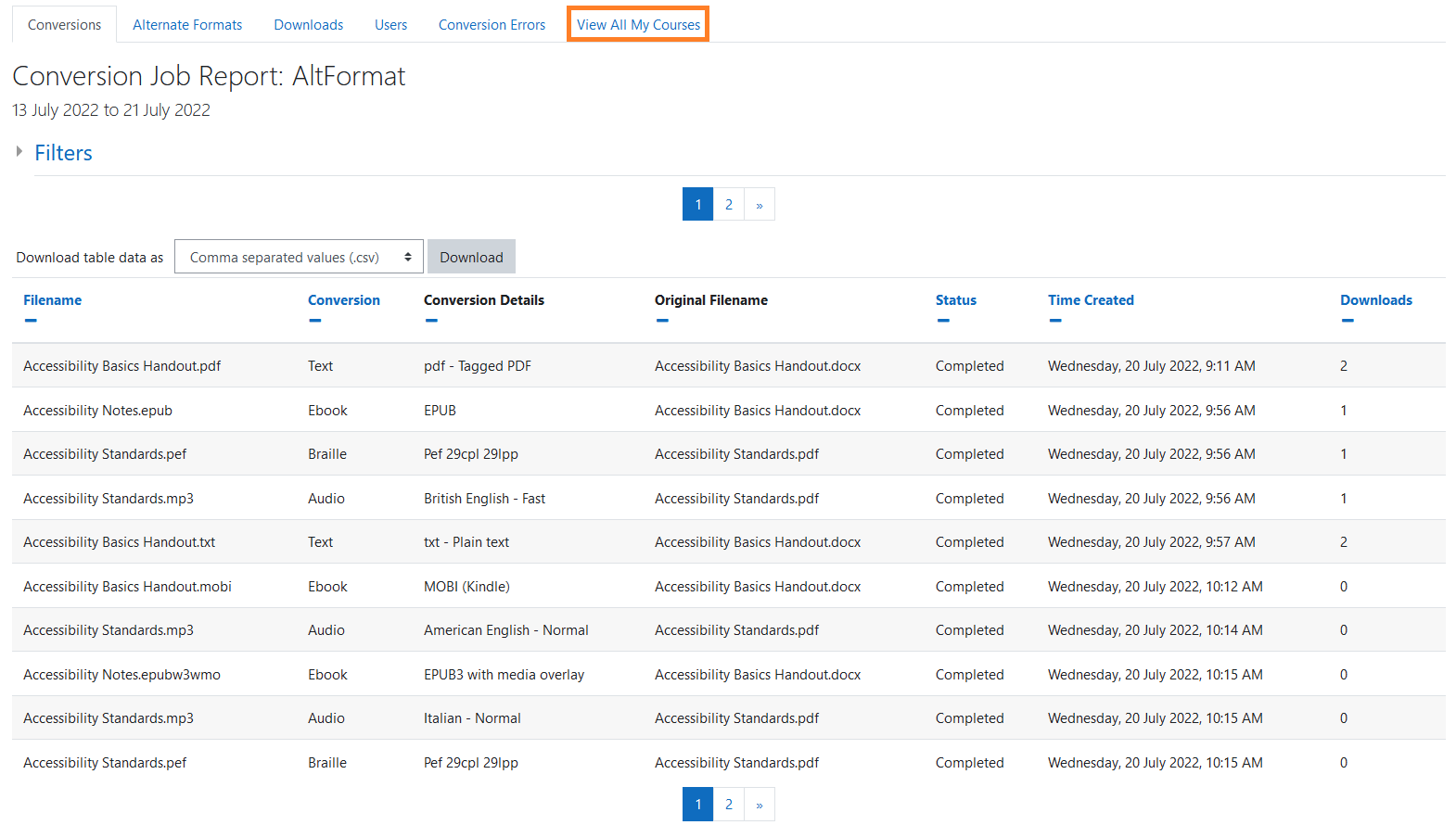N.B: If you click on one of the images, it
will pop up in a larger zoomed in display
for you.
The Alternate format reports provide
information on conversion requests, the
number of conversion requests per file,
conversion downloads, the number of
conversion requests per user role -
- Conversions: Single
conversion requests and their
status.
- Alternate Formats:
Individual files and their
number of requests.
- Downloads:
Individual files and their
number of downloads.
- Users: Individual
user roles (teacher,
student, etc) and their number of
requests.
- Conversion Errors:
Errors generated by the failure of
conversion requests.
- View all my courses: Viewing
conversions for all courses the user
has course editing permissions
in.
Each report has its own set of
filter options
to sort the data on several different
columns,
and also has the option to have its full
set
of information downloaded into a number of
different download formats.
Viewing Alternate format
reports
The Alternate format
reports
can be accessed via:
- Course's Actions menu (Boost theme) > More > Reports > File Conversions
- Course administration block (Classic theme) > Reports > File Conversions
If you have course
editing permissions in multiple courses,
you can view the File conversion reports
for all of your courses by clicking “View
All
my
courses” from the single course view of
the
file conversion reports.