N.B: If you click on one of the images, it
will pop up in a larger zoomed in display
for you.
The Downloads report displays the number of
file downloads per conversion type for the
course.
This Downloads reports table data can be
usually downloaded as the following,
however this is dependent on your Moodle
site's admin settings for which download
options are enabled:
- Comma separated values (.csv)
- Microsoft Excel (.xlsx)
- HTML table
- Javascript Object Notation
(.json)
- OpenDocument (.ods)
- Portable Document Format (.pdf)
Viewing the Downloads report
The Downloads report
can be accessed via:
- Course's Actions menu (Boost theme) > More > Reports > File Conversions > Downloads
- Course administration block (Classic theme) > Reports > File Conversions > Downloads
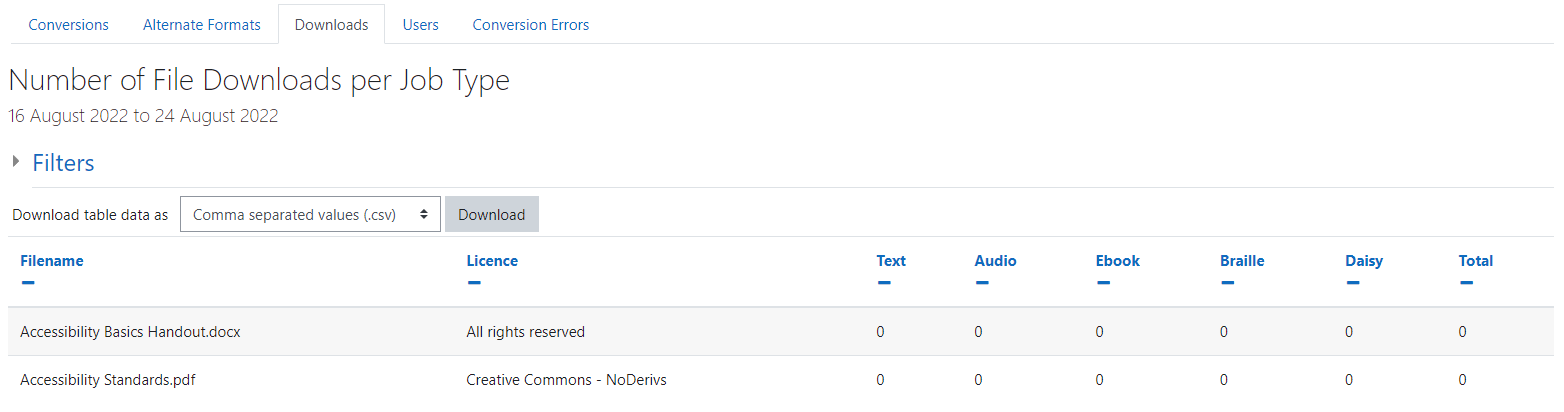
The Downloads report
displays
the following details for each
conversion:
- Filename: the file's name
before conversion.
- Licence: the licence type.
- Conversion types - the number of
downloads per:
- Text.
- Audio.
- Ebook.
- Braille.
- Daisy.
- Total: the total number of
downloads
Filtering the Downloads report
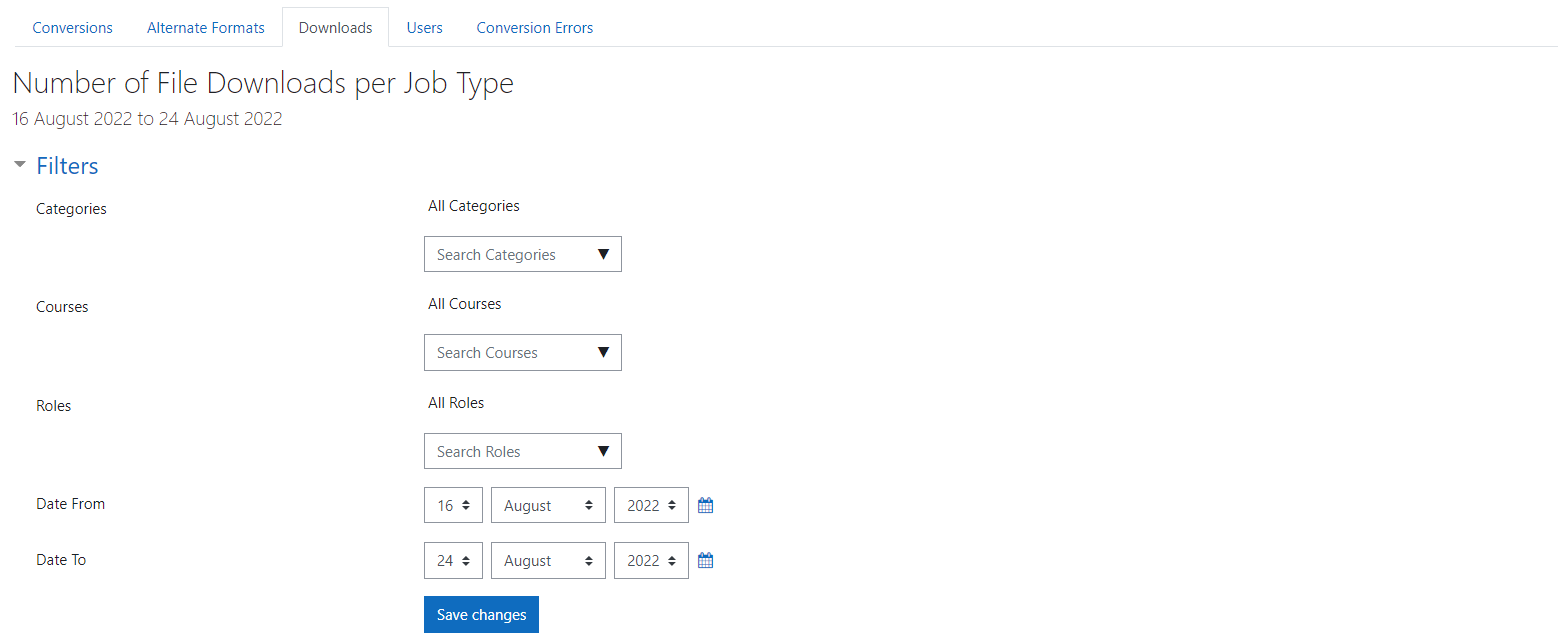
This Downloads reports table data is
filterable by the
following:
- Categories: either all categories to
which the user has access or else a
selection of categories to which the
user
has access.
- Courses: either all courses to which
the
user has access or else a selection of
courses to which the user has
access.
- Roles: (teacher, student,
etc).
- Date from: data from this date
onwards.
- Date to: data up until this
date.
