N.B: If you click on one of the images, it
will pop up in a larger zoomed in display
for you.
The Conversions report displays
all single conversion requests which
have
been processed for the course.
This Conversions reports table data can be
usually downloaded as the following,
however this is dependent on your Moodle
site's admin settings for which download
options are enabled:
- Comma separated values (.csv)
- Microsoft Excel (.xlsx)
- HTML table
- Javascript Object Notation
(.json)
- OpenDocument (.ods)
- Portable Document Format (.pdf)
Viewing the Conversions
report
The Conversions report
can be accessed via:
- Course's Actions menu (Boost theme)> More > Reports > File Conversions > Conversions
- Course administration block (Classic theme) > Reports > File Conversions > Conversions
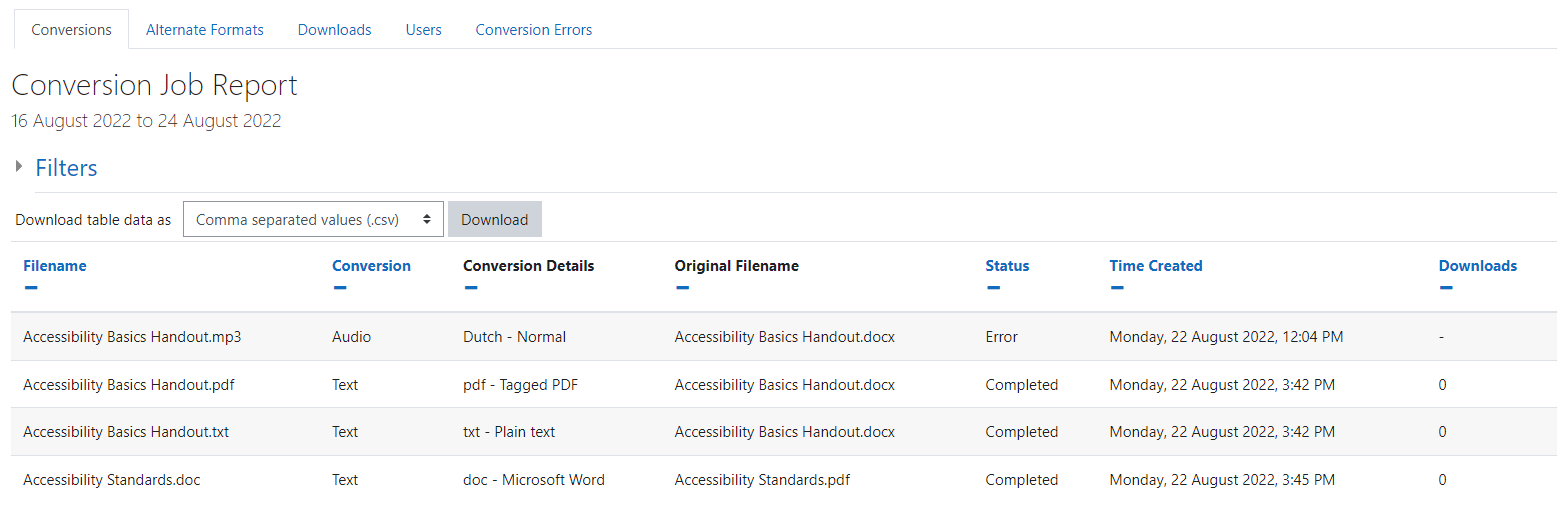
The Conversions report displays
the following details for each
conversion:
- Filename: the file's name
after conversion.
- Conversion: the conversion type.
- Conversion Details: the selected
details for the conversion type.
- Original Filename: the files name
pre-conversion
- Status: the current status of the
conversion
- Time Created: the day, date and time
the conversion request was made
- Downloads: the number of downloads per
conversion
Filtering the Conversions report
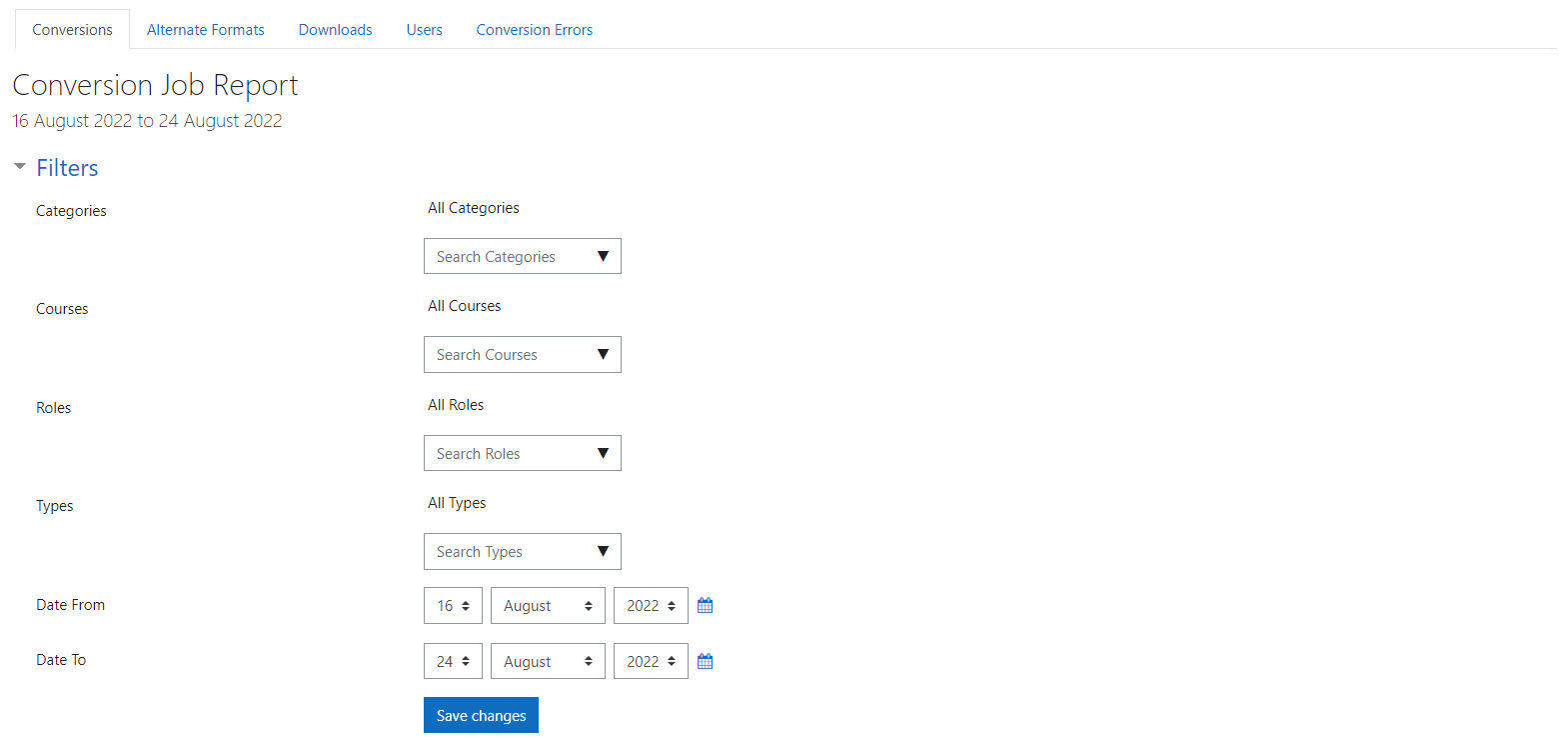
This Conversions reports table data is
filterable by the
following:
- Categories: either all categories to
which the user has access or else a
selection of categories to which the
user
has access.
- Courses: either all courses to which
the
user has access or else a selection of
courses to which the user has
access.
- Roles: (teacher, student,
etc).
- Types: either Text, Audio, Ebook,
DAISY,
or Braille.
- Date from: data from this date
onwards.
- Date to: data up until this
date.
